Podman Install
If you don't like docker compose, don't want a bare-metal installation, but still want to leverage the benefits from the isolation and modularity of containers...
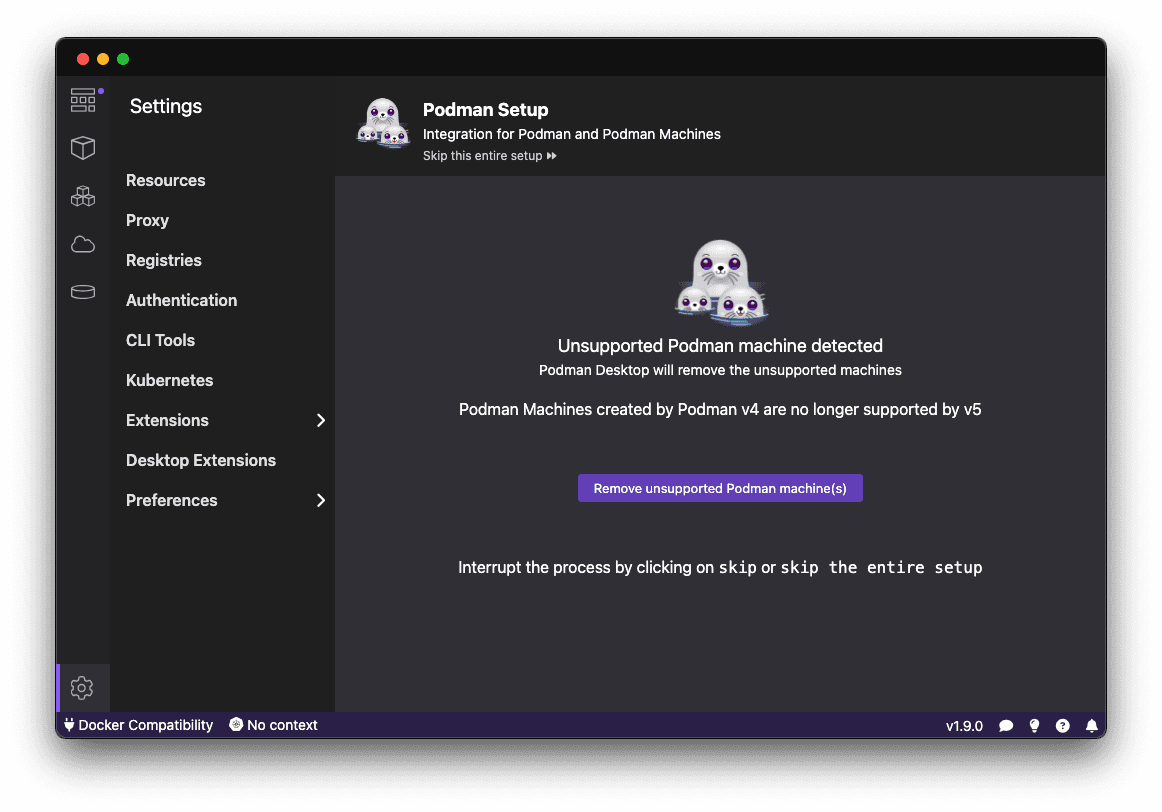
Podman Installation Guide
If you don’t like docker compose, don’t want a bare-metal installation, but still want to leverage the benefits from the isolation and modularity of containers - this is the guide you should use.
Likewise, If you are actively developing RumiTalk, aren’t using the service productively (i.e production environments), you should avoid this guide and look to something easier to work with such as docker compose.
Important:
docker and
podman commands are
for the most part, interoperable and interchangeable. The code
instructions below will use (and heavily favor)
podman.
Creating the base image
Since RumiTalk is very active in development, it’s recommended for now to build the image locally for the container you plan on using. Thankfully this is easy enough to do.
In your target directory, run the following:
git clone https://github.com/danny-avila/RumiTalk
This will add a directory,
RumiTalk into your
local environment.
Without entering the
RumiTalk
directory, add a script
./image.sh with the
following:
If you don’t want to run this as a script, you can run the container command rather images
podman build --tag "librechat:local" --file ./RumiTalk/DockerfileNote: the downside of running a base container that has a live root is that image revisions need to be done manually. The easiest way is to remove and recreate the image when the container is no longer. If that’s not possible for you, manually updating the image to increment versions can be done manually. Simply amend $image with the version you’re building.
We’ll document how to go about the update process more effectively further on. You wont need to remove your existing containers, or lose any data when updating.
Setting up the env file
Execute the following command to create a env file solely for RumiTalk containers:
cp ./RumiTalk/.env.example .env
This will add the env file to the top level directory that we
will create the containers, allowing us to pass it easily as
via the
--env-file command
argument.
Follow
this guide
to populate the containers with the correct env values for
various apis. There are other env values of interest that
might be worth changing, documented within the env itself.
Afterwords, edit the following lines in the
.env file.
HOST=0.0.0.0
MONGO_URI=mongodb://librechat-mongodb:27017/RumiTalk
MEILI_HOST=http://librechat-meilisearch:7700
MEILI_NO_ANALYTICS=trueThese values will be uses by some of our containers to correctly use container DNS, using the RumiTalk network.
Creating a network for RumiTalk
If you’re going about this the manual way, it’s likely safe to assume you’re running more than a few different containers and services on your machine. One of the nice features offered by most container engines is that you don’t need to have every single container exposed on the host network. This has the added benefit of not exposing your data and dependant services to other containers on your host.
podman network create librechatWe will be using this network when creating our containers.
Creating dependant containers
RumiTalk currently uses mongoDB and meilisearch, so we’ll also be creating those containers.
Mongodb
Install and boot the mongodb container with the following command:
podman run \
--name="librechat-mongodb" \
--network=librechat \
-v "librechat-mongodb-data:/data/db" \
--detach \
docker.io/mongo \
mongod --noauthMeilisearch
Install and boot the melisearch container with the following command:
podman run \
--name="librechat-meilisearch" \
--network=librechat \
--env-file="./.env" \
-v "librechat-meilisearch-data:/meili_data" \
--detach \
docker.io/getmeili/meilisearch:v1.0;Starting RumiTalk
podman run \
--name="librechat" \
--network=librechat \
--env-file="./.env" \
-p 3080:3080 \
--detach \
librechat:local;
If you’re using RumiTalk behind another load balancer, you
can omit the
-p declaration, you
can also attach the container to the same network by adding an
additional network argument:
--network=librechat \--network=mybalancernetwork \
As described by the original
-p command
argument, it would be possible to access librechat as
librechat:3080,
mybalancernetwork
would be replaced with whatever network your balancer exists.
Auto-starting containers on boot (podman + Linux only)
Podman has a declarative way to ensure that pod starts up automatically on system boot using systemd.
To use this method you need to run the following commands:
First, let’s stop any running containers related to RumiTalk:
podman stop librechatpodman stop librechat-mongodbpodman stop librechat-meilisearchNext, we’ll update our user’s systemd configuration to enable lingering. In systemd-based systems, when a user logs in and out, user-based services typically terminate themselves to save CPU, but since we’re using rootless containers (which is podman’s preferred way of running), we need to indicate that our user has permission to have user-locked services running after their session ends.
loginctl enable-linger $(whoami)
Next, we’ll create a script somewhere in our
home directory
using a text editor. Let’s call the script
./install.sh
#!/bin/bash
# Install podman container as systemd container
set -e
name="$1";
podman generate systemd --name "$name" > ~/.config/systemd/user/container-$name.service
systemctl --user enable --now container-$name;After saving, we’ll update the script to be executable:
chmod +x ./install.shAssuming we aren’t running those RumiTalk containers from before, we can enable on-boot services for each of them using the following:
./install.sh librechat-mongodb ./install.sh librechat-meilisearch ./install.sh librechat The containers (assuming everything was done to par), will be now running using the systemd layer instead of the podman layer. This means services will load on boot, but also means managing these containers is a little more manual and requires interacting with systemd instead of podman directly.
For instance, instead of
podman stop {name},
you would instead do
systemctl --user stop container-{name}
to perform maintenance (such as updates or backups). Likewise,
if you need to start the service again you simply can run
systemctl --user start container-{name}. If wanting to use auto-boot functionality, interacting with
managed containers using podman can cause issues with
systemd’s fault tolerance as it can’t correctly indicate the
state of a container when interfered with.
Backing up volume containers (podman only)
The podman containers above are using named volumes for persistent data, which means we can’t simply copy files from one place to another. This has benefits though. In podman, we can simply backup the volume into a tape archive format (tarball). To do this, run the following commands:
It’s recommended you stop the containers before running these commands.
podman volume export librechat-meilisearch-data --output "librechat-meilisearch-backup-$(date +"%d-%m-%Y").tar"podman volume export librechat-mongodb-data --output "librechat-mongodb-backup-$(date +"%d-%m-%Y").tar"These will leave archive files that you can do what you wish with, including reverting volumes to a previous state if needed. Refer to the official podman documentation for how to do this.
Updating RumiTalk
RumiTalk is still under development, so depending on published images isn’t a huge viability at the moment. Instead, it’s easier to update using git. Data persistence in librechat is managed outside of the main container, so it’s rather simple to do an in-place update.
In the parent directory containing the RumiTalk repo:
(cd RumiTalk && git pull)systemctl --user stop container-librechatpodman rm -f librechatpodman rmi -f librechat:localpodman build --tag "librechat:local" --file ./RumiTalk/Dockerfilepodman run --name="librechat" --network=librechat --env-file="./.env" -p 3080:3080 --detach librechat:localpodman stop librechat && systemctl --user start container-librechatIntegrating the Configuration File in Podman Setup
When using Podman for setting up RumiTalk, you can also
integrate the
rumitalk.yaml
configuration file.
This file allows you to define specific settings and AI endpoints, such as Mistral AI, tailoring the application to your needs.
After creating your
.env file as
detailed in the previous steps, follow these instructions to
integrate the
rumitalk.yaml
configuration:
-
Place your
rumitalk.yamlfile in your project’s root directory. -
Modify the Podman run command for the RumiTalk container to
include a volume argument that maps the
rumitalk.yamlfile inside the container. This can be done by adding the following line to your Podman run command:
-v "./rumitalk.yaml:/app/rumitalk.yaml"For example, the modified Podman run command for starting RumiTalk will look like this:
It seems like there was a misunderstanding regarding your request as I provided the split commands earlier. To make it into one command, I would combine all the elements into a single command block:
docker run --name="librechat" --network=librechat --env-file="./.env" -p 3080:3080 --detach librechat:local
By mapping the
rumitalk.yaml file
into the container, Podman ensures that your custom
configurations are applied to RumiTalk, enabling a tailored
AI experience.
Ensure that the
rumitalk.yaml file
is correctly formatted and contains valid settings.
Any errors in this file might affect the functionality of
RumiTalk. For more information on configuring
rumitalk.yaml,
refer to the
Custom Endpoints & Configuration.